You will know that I much prefer Mozilla Firefox to Internet Explorer for a bundle of reasons, including basic things like being able to change the way it looks and more nerdy things like the web developer toolbar which is a must for people like me. I also like the way I can have the same bookmarks available from all the computers I use. Regrettably, I can't ditch IE completely as there are several sites like ITV and Facebook with features that just don't work in Firefox but I live in hope. What I hadn't realised was that Firefox comes set up by default to run on dial-up connections and you can get a significantly faster experience by changing some of its deep, registry-type settings.
PC Advisor recently had an excellent article guiding you through the steps and here's the link for those who wish to try. It is not for anyone nervous about fiddling around in what will appear strange areas, though, and even for those who are confident, backing up the preferences javascript file is important, for which details are also provided in the article.
OK, so this may not be my most enthralling post but I think Firefox fans will appreciate the difference the tweaks will make.
23 October 2007
19 October 2007
1+1=3
This is, of course, an extremely old trick in Excel which I use to try and generate some interest in spreadsheets when teaching at the sleepy 3pm slot.
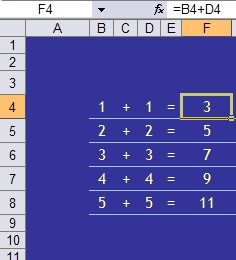
The formula for F4 looks fine, so why on earth does it show the wrong answer?
It's all to do with the difference between what Excel knows and what Excel shows. The figures above have had their decimal display adjusted so the display is rounded to the nearest whole number. In fact the data in B4 and D4 is 1.4 and in F4 Excel calculates 2.8
Whilst this may seem either stupid to do in the first place, obvious or generally something you don't need me to tell you about, problems can arise when, for example, dealing with money. You may well not notice that costs from some other calculations, rounded to the nearer penny, actually add up to a different total than the figure Excel shows as a total. Excel will add the exact figures (calculating up to 15 decimal places) and then round the total to the nearer penny - not necessarily the same thing. In an RSA OCR spreadsheet exam many years ago this occurred and only one out of hundreds of students spotted it and asked me what to do.
If you prefer to have 1 and 1 making 2, and totals of displayed figures adding up to the same figure as you'd get from good old mental arithmetic, counting on fingers or even an old calculator, then you'll need to tell Excel what you want.
There are three useful formulae:
=ROUND() does what Excel does naturally when you change the decimal display, rounding to the nearest number of digits indicated
=INT() may be more useful, displaying just the whole number
=TRUNC() is the best option, restricting the number stored to a chosen number of digits.
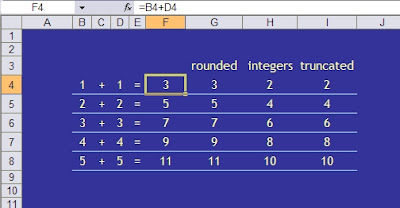
You could now, for example add up column H or I and get 30 using the usual sum formula. It is important to apply the formula at the right stage of a calculation but this might help avoid less obvious but potentially costly or embarrassing errors.
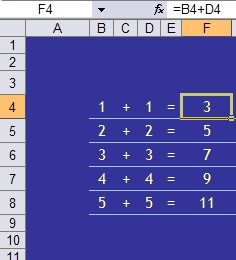
The formula for F4 looks fine, so why on earth does it show the wrong answer?
It's all to do with the difference between what Excel knows and what Excel shows. The figures above have had their decimal display adjusted so the display is rounded to the nearest whole number. In fact the data in B4 and D4 is 1.4 and in F4 Excel calculates 2.8
Whilst this may seem either stupid to do in the first place, obvious or generally something you don't need me to tell you about, problems can arise when, for example, dealing with money. You may well not notice that costs from some other calculations, rounded to the nearer penny, actually add up to a different total than the figure Excel shows as a total. Excel will add the exact figures (calculating up to 15 decimal places) and then round the total to the nearer penny - not necessarily the same thing. In an RSA OCR spreadsheet exam many years ago this occurred and only one out of hundreds of students spotted it and asked me what to do.
If you prefer to have 1 and 1 making 2, and totals of displayed figures adding up to the same figure as you'd get from good old mental arithmetic, counting on fingers or even an old calculator, then you'll need to tell Excel what you want.
There are three useful formulae:
=ROUND() does what Excel does naturally when you change the decimal display, rounding to the nearest number of digits indicated
=INT() may be more useful, displaying just the whole number
=TRUNC() is the best option, restricting the number stored to a chosen number of digits.
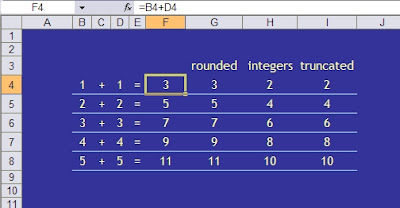
You could now, for example add up column H or I and get 30 using the usual sum formula. It is important to apply the formula at the right stage of a calculation but this might help avoid less obvious but potentially costly or embarrassing errors.
Office 2007 - where's the menu for this or that?
With acknowledgements again to Steve (trust me I'm a) Dr North at Agora, Microsoft have published some guides to help you figure out where to find the various tools that we all know exactly where to find in older versions of Word, Excel etc but can spend ages trying to find in Office 2007.
You can either access them directly on the Microsoft site or download them from there and use them off-line.
Word
Excel
PowerPoint
You can either access them directly on the Microsoft site or download them from there and use them off-line.
Word
Excel
PowerPoint
15 October 2007
search tricks in Google
Well, I wouldn't recommend that you do that exactly, what this is about are some of the words and terms you can use in the Google search box which have a special meaning. For example, you may know that define:kerning will produce web pages with definitions for what kerning means and that searching for "Andrew Hill" in inverted commas will find results for someone with that name whereas just typing Andrew Hill will yield lots of Andrews and lots of Hills but not necessarily joined together!
New ones I've learned that I like are:
book Just type book [space] title and that will search the text of a book with that title
what is (or what are) [space] something and that provides pages with an explanation of something
something site:www.thissite.com will provide results just from the site specified
You can also do calculations in the search box. Type 75% of 60 and you'll get the answer 45.
For a pretty good list of these and more the Google Cheat Sheet is worth bookmarking.
New ones I've learned that I like are:
book Just type book [space] title and that will search the text of a book with that title
what is (or what are) [space] something and that provides pages with an explanation of something
something site:www.thissite.com will provide results just from the site specified
You can also do calculations in the search box. Type 75% of 60 and you'll get the answer 45.
For a pretty good list of these and more the Google Cheat Sheet is worth bookmarking.
03 October 2007
Excel2007 makes mistakes!
Try multiplying 77.1 by 850 in Excel2007. Should be 65535. Microsoft seem to think it should be 100000. In fact any multiplication that should give an answer of either 65535 and 65536 goes wrong. Weird! I would be interested to know of any other odd 'answers'. Microsoft are to issue a patch for this particular one but who knows what others remain?
Subscribe to:
Comments (Atom)