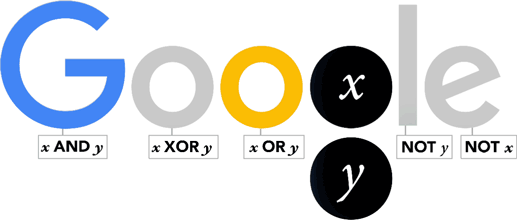02 November 2015
03 September 2015
Free up some GMail storage space
GMail is great and I have been an admirer of the free service since first signing up as an early adopter way back in 2007. I haven't touched Outlook since and have found the whole idea of messages and attachments available anywhere so much better than having them downloaded and access restricted to one or two devices.
Over all the years, though, the volume had built up and, whilst well short of the free 17GB storage Google provide I had noticed that GMail was taking up a good 9GB or so and decided to whittle that down a bit.
First step is to back up messages. That's easier said than done. I used Upsafe which is free and, eventually, seems to have stored them all somewhere on my hard drive should I really need to dig out something from the past. That took a while because there simply have been so many messages and the software seems to have taken several goes at it too. Despite declaring that it 'failed' I can see what appears to be all the messages stored and have read a few at random just to make sure. I have written to Upsafe to enquire what the failed message is all about but haven't heard from them yet. That may be another story. For now, though, I was happy that important messages were still available.
So on to the next stage. Let's delete some messages, tens of thousands of them to be more precise!
If you're happy to delete absolutely everything in a folder then there is a quick option. If you select all on the first page of a folder then Google will put up a message asking if you want to delete the lot. So it may be worthwhile using that - it will save a lot of time as some folders of mine had over 5000 messages. I wanted to keep the first few pages so didn't use that option but I could have made my life easier by changing the label (folder) for the first few pages and then doing the delete all thing for those that remained after moving those I wanted to keep.
That delete, though, isn't enough. they are still there and still counting towards your storage space. You have to delete them forever as Google dramatically puts it. To do that, go to the Bin (also called Trash confusingly) and select the whole lot (using the first page then all of them method described above) and hit Delete forever. It can take a while if there are a few thousand to be removed. That will make a difference, at last.
It didn't do as much as I had expected, though. The culprit may have been the Sent messages folder which had another 8000 messages, many conversations being those that had been deleted in their own folders but, confusingly, remaining, apparently, with the replies I'd made. So most of those got deleted forever as well.
After a good hour or three doing this I managed to get my Storage for GMail down to a bit more than 4GB, a decent reduction but I still cannot figure out what is occupying that 4GB of data from the much reduced messages remaining, mostly just comparatively recent ones. I shall have to investigate that further.
I notice that All mail shows over 70000 messages! Surely I don't have to trawl through that too?
What I am getting at here, as well as indicating how you need to go about freeing up space as things stand, is how Google could help us all a great deal but making their Manage Storage much more helpful. At the moment the link merely shows us a pretty pie chart and some notes on what takes up storage. That's Viewing Storage not Managing Storage! What I'd like is a way to select messages older than n years in folder X, m years in Y and maybe all in Z and delete those forever in one go. With a nice instant display of the effect on storage too. Indeed, that effect could be presented as we select various elements of our GMail and allow us to make sensible choices where one particular folder could account for the majority of space usage and save us having to plough through years of messages with less impact on space use.
Another helpful tool would be to extract attachments from messages. As it is the attachments that are the real culprits in occupying that valuable space and we may well have already kept copies of those we particularly want to save locally, a simple way to delete them would be nice. The Digital Inspiration man has made an attachment finder that works as a script in Google Sheets but that is a bit clunky and I find it keeps failing and, whilst helpfully identifying a few big attachments, you still have to go looking around for them and deleting them one by one which is a real drag.
Over all the years, though, the volume had built up and, whilst well short of the free 17GB storage Google provide I had noticed that GMail was taking up a good 9GB or so and decided to whittle that down a bit.
First step is to back up messages. That's easier said than done. I used Upsafe which is free and, eventually, seems to have stored them all somewhere on my hard drive should I really need to dig out something from the past. That took a while because there simply have been so many messages and the software seems to have taken several goes at it too. Despite declaring that it 'failed' I can see what appears to be all the messages stored and have read a few at random just to make sure. I have written to Upsafe to enquire what the failed message is all about but haven't heard from them yet. That may be another story. For now, though, I was happy that important messages were still available.
So on to the next stage. Let's delete some messages, tens of thousands of them to be more precise!
If you're happy to delete absolutely everything in a folder then there is a quick option. If you select all on the first page of a folder then Google will put up a message asking if you want to delete the lot. So it may be worthwhile using that - it will save a lot of time as some folders of mine had over 5000 messages. I wanted to keep the first few pages so didn't use that option but I could have made my life easier by changing the label (folder) for the first few pages and then doing the delete all thing for those that remained after moving those I wanted to keep.
That delete, though, isn't enough. they are still there and still counting towards your storage space. You have to delete them forever as Google dramatically puts it. To do that, go to the Bin (also called Trash confusingly) and select the whole lot (using the first page then all of them method described above) and hit Delete forever. It can take a while if there are a few thousand to be removed. That will make a difference, at last.
It didn't do as much as I had expected, though. The culprit may have been the Sent messages folder which had another 8000 messages, many conversations being those that had been deleted in their own folders but, confusingly, remaining, apparently, with the replies I'd made. So most of those got deleted forever as well.
After a good hour or three doing this I managed to get my Storage for GMail down to a bit more than 4GB, a decent reduction but I still cannot figure out what is occupying that 4GB of data from the much reduced messages remaining, mostly just comparatively recent ones. I shall have to investigate that further.
I notice that All mail shows over 70000 messages! Surely I don't have to trawl through that too?
What I am getting at here, as well as indicating how you need to go about freeing up space as things stand, is how Google could help us all a great deal but making their Manage Storage much more helpful. At the moment the link merely shows us a pretty pie chart and some notes on what takes up storage. That's Viewing Storage not Managing Storage! What I'd like is a way to select messages older than n years in folder X, m years in Y and maybe all in Z and delete those forever in one go. With a nice instant display of the effect on storage too. Indeed, that effect could be presented as we select various elements of our GMail and allow us to make sensible choices where one particular folder could account for the majority of space usage and save us having to plough through years of messages with less impact on space use.
Another helpful tool would be to extract attachments from messages. As it is the attachments that are the real culprits in occupying that valuable space and we may well have already kept copies of those we particularly want to save locally, a simple way to delete them would be nice. The Digital Inspiration man has made an attachment finder that works as a script in Google Sheets but that is a bit clunky and I find it keeps failing and, whilst helpfully identifying a few big attachments, you still have to go looking around for them and deleting them one by one which is a real drag.
11 August 2015
200 TYPE is now 8-bit binary
I don't often have to bother UK2's staff with web hosting queries but whenever I do they have always come up with good answers and quickly too. I thought I'd write about this occasion though because it seems a bit odd and may have caused trouble for a few others.
Yesterday I was unable to upload files to update any web sites hosted with UK2.net via the built-in FTP client in Serif's WebPlusX7 software. The message coming back from the server didn't make much sense to me either.
This is what I got for one site. The word 'now' was interesting.
Getting this for another site was weird, however.
I was able to get to the Control Panel and see files by going direct to UK2 and rummaging around there but could not see any clues or, for that matter, a sudden rush of visitors or troublemakers.
So I dropped the Support Team a line and they replied shortly afterwards to say that my FTP client needed to be set to use something called TLS. Now I hadn't changed anything in WebPlusX7. I did wonder whether a recent Windows 10 update may have tweaked something without telling me but I reckon I have updated sites since then without a problem.
I did find a way to change that FTP setting, luckily, and show the place you need to go if you have this or similar software. The Advanced section was greyed out with no tick in the Encrypt connection box. Tick that and you get to access the other bits and need the radio button for TLS on.
Making that change worked and now the uploads run fine. So, thanks to the UK2 Support Staff who gave good advice but I have asked a supplementary about whether the change was actually at their end! If so, then there may be plenty of others who run into difficulties - that adjustment isn't as obvious to users less inclined to fiddle - or, if it was caused by Windows 10 somehow then we need to know. That word 'now' in the server message inclines me to the belief that something changed at their end.
(I never did find out what the too many users thing was all about but haven't seen that since so I won't worry too much about that just now.)
I will add whatever I hear about the encryption later.
31 July 2015
Windows 10 (and The Return of the Back-up)
I thought I'd give Windows 10 a try. All I had to do was hit the little icon that had appeared a while ago as it seems the bulk of the download had already arrived.I started a few minutes before 7pm.
At about 7:30pm it was more or less complete.
7:35pm Windows 'welcomes me back'! Not that I had gone anywhere' I'd 'sat back and relaxed' as the previous screens instructed!
A couple of minutes later the attractive new screen appears briefly. Note that the time was an hour and ten minutes out! That was a bit strange.
The pretty screen goes quickly though and a minute later I am reassured that whatever's happening won't take long.
It didn't. After 'taking care of things' at 7:39pm I was able to use the new system, basically carrying off where I'd left off with a few tasks, at 7:40pm. Say, at the outside, 45 minutes from start to finish. I was impressed and the appearance is attractive. You will want to adjust the colours of the small tiles that appear in the Start menu, probably getting rid of quite a few!
So far all my old programmes work fine, including Office 97!! Dreamweaver MX had a spot of bother closing but had worked fine and Task Manager soon shut it down for me.
Just one problem but I am not at all sure it was a Windows 10 thing. I rely on the Auto Back-up feature that used to be a Picasa thing and is now a Google Photos affair. I am pretty sure it stopped the day before in 8.1 as there were no back-ups of new photos transferred from my camera on 29th July morning. Strangely, some items I had used to illustrate a blog and some photos I'd put on Facebook were backed up! Very odd.
Being quite concerned I put a plea for help in various places but got no response. Eventually I spotted this evening a comment from someone on the Picasa users forum that Google Photos backup hadn't been working in Windows 10 so the guy had uninstalled them both and reinstalled them. It worked for him and it worked for me too. I had tried downloading the gphotosback-up_setup file with Picasa in place but that wouldn't even open and was declared 'incompatible' by Windows. Clearly the uninstall / reinstall is the key if you happen to get stuck too.
So all is well, so far. To be honest, I don't see much difference but I guess some improvements will emerge in due course. I haven't used Edge yet but am told that is quite a major improvement on the browser front. Cortana will speak to you if you have a microphone or just give you ideas for various queries. She does insist on Bing, though. I guess that's understandable.
If you're happy with 8.1 then stay with that for a while as there are bound to be several tweaks and updates during the first few months. It is a free upgrade for most Windows 7 or 8 users which I think is great but you have ages to take advantage of that. No hurry but also no major issues that I can see if you decide to go for it now.
Labels:
Auto Back-up,
Google Photos,
microsoft,
Picasa,
Windows 10
12 June 2015
If you have a problem deleting PDF files
This may seem a silly little problem but it confused me for a while and may bother you one day. In the good old days if you wanted to delete a file you just found it in the folder and either hit the Delete key or found Delete on a right click menu. That seemed to work for just about everything as I recall. In the course of tidying up some files today, though, I couldn't get rid of any of the PDFs.
There's no way they were being 'used' in the normal sense of the word and Trying again didn't make any difference.
As with just about any problem these days, you'll find the answer on a forum somewhere on the net! The reason it wouldn't delete was because I had a Preview pane showing the document and that, technically in Windows 8 at any rate, means the document was 'in use'. Odd. I would have thought I would have encountered that before and can only assume that there is a different bit of code being utilised to display the document which interferes with the delete command whereas before it didn't.
So, all you have to do is change the display in the View menu to Details pane instead of Preview pane. Then you can delete to your heart's content.
02 May 2015
Please Google. It's time to update Picasa / Photos to make what should be simple tasks less awkward.
After all this time Google Photos and Picasa are still not working terribly well together. For many tasks, I adore Picasa and find it suits so many of my day-to-day storage, editing and publishing needs.
I would like to see some updating of the slideshow feature which is very old-fashioned now and doesn't display on some mobile or tablet browsers but there are simpler things which just annoy me and could be changed quite easily if someone could get their act together in San Francisco or wherever the teams are based.
Actually some bright sparks could probably recode it from a beach anywhere if they felt that way inclined. Here's an example that might encourage them to get the laptops, sorry, Chromebooks, out.
I maintain a site that catalogues and describes Corgi Toys from the 1950s to 1970s. On each model page I include photographs of items I have or have had in stock. These are Picasa web albums. I tried putting images on the pages but that made the whole site amazingly heavy and was also pain to update. The album, whilst not displaying everywhere as I'd like, is, at least, a nice simple solution and it doesn't look too bad. If I get different models, I just take fresh pictures and tweak the album set and the changes are automatically shown on the page.
For various reasons, including finding the pictures to upload somewhere like Ebay for example, I need the filename of a photo displayed. Here's the rpocess we have to follow... first, click on the web album...
That takes you to a Picasa Web Album page for that photo. Great, you think, just note the file name. It must be there somewhere. Er, no. It's not. You need the Photo Details page.... click on the link...
Now we're in Google Photos. Same photo, slightly different surroundings. But still no filename!! Heavens, this getting crazy. There's a link on the right to Photo Details. Let's click that...
Hurray!!! Let's jump up and down with delight! It has only taken three or four clicks and several periods of waiting for pages to appear to get here. I am absolutely sure that it ought to be feasible for the filename to be stored within the slide show or, at the very least, be easily accessible at the first web album page that appears when you click the image.
This would save me so much time. Of course, Ebay could help matters no end by permitting us to add images via urls instead of having to upload up to twelve big files every time. But that's another story.
For now, please Google Photo folk, or Picasa folk, make this a bit simpler. And while you're at it, can we please, please have some simple editing tools and better size control for images imported to Blogger? It's not much to ask nowadays. It almost seems like the Blogger, Picasa and Photos teams have been on holiday or maybe they were staffed totally by interns who are now elsewhere.
16 April 2015
There are other search engines
Google's excellent response to the EC moan about promotion of their own areas in searches, the Android-Google tie-in and other stuff, is on their general blog. (You may need to look back to 15 April). There are other search engines and phones and Brussels bureaucrats need to understand that most people are not stupid. Even if they are stupid there's no reason to impose massive fines on Google. If I were in charge of the algorithms I might be tempted to make some obscure organisations appear first in searches for European Commission or similar. Maybe something to do with cucumber research or techniques for calculating the length of an island shoreline.
http://googleblog.blogspot.co.uk/
Whilst I am quite happy using Google, DuckDuckGo is pleasantly different and may provide some alternative top results of interest.
https://duckduckgo.com/
http://googleblog.blogspot.co.uk/
Whilst I am quite happy using Google, DuckDuckGo is pleasantly different and may provide some alternative top results of interest.
https://duckduckgo.com/
12 March 2015
Repairing Windows when you don't have the Windows DVD
Win8.1: A setup-disc or flash drive creation tool
Microsoft's Installation Media Creation Tool can download a complete set of Windows 8.1 installation files to your hard drive; it can then automatically set up the files on a bootable DVD or flash drive. Note: Although you're creating Win8.1 setup files, you don't have to run the easy-to-use tool on a Win8.1 machine; you can use a Win7 or Win8.0 system to build the bootable disc or drive.To start, go to the aptly named Microsoft page, "Create installation media for Windows 8.1." Read the introductory material and then find and click the Create media button. (It's about halfway down the page.) A small file (mediacreationtool.exe) will download and run. (If it doesn't run automatically, locate the file in your browser's download folder and click it.)
The tool will present you with several options for the setup files, including choices for language, Windows 8.1 edition, and architecture (i.e., 64- or 32-bit). Your choices should match the version of Windows you're currently running. For example, if you have an English-language version of Win8.1 Pro, 64-bit installed, then you should choose "English," "Windows 8.1 Pro," and "64-bit (x64)" (see Figure 1).

Figure 1. The Win8.1 Installation Media Creation Tool starts with your selection of language, edition, and architecture.
You'll then be given a choice of installation medium. If you want your setup files on a bootable flash drive — and you have a USB flash drive with at least 4GB of free space — select USB flash drive. If you wish to create a bootable installation DVD, select ISO file (see Figure 2).

Figure 2. The Win8.1 installation tool can automatically create a bootable DVD or flash drive.
Once you've made your selection, the proper installation files will then download to your hard drive, as shown in Figure 3.

Figure 3. The Win8.1 setup files are approximately a 3.25GB download — for either the DVD-based ISO or the flash-drive version.
When the download completes, the Media Creation Tool then burns the ISO to a blank DVD disc or sets it up on a flash drive — depending on which option you selected. (Keep in mind that any data left on the flash drive will be deleted.) Just read and respond to the onscreen prompts. No other tools are needed; the Media Creation Tool handles it all!
When you're done, you'll have a bootable installation DVD or flash drive. You'll also have a copy of the ISO or flash-drive setup files on your hard drive — usually in the C:\Users\{username}\Downloads folder. You may wish to make additional, archival copies of these files for safekeeping.
Booting from Windows-setup DVDs or flash drives
As mentioned at the top of this article, these Windows setup discs and drives are free of OEM-added software. On the plus side, that means no crapware. But the potentially bad news is that there also are no OEM drivers.That's not necessarily a show-stopper: Your PC might boot and run fine with the generic drivers built into Windows. But the safe and smart thing to do is to download copies of your PC's specific drivers from your vendor's support site. Save the driver files on a disk or drive, and store them with your setup disk or drive.
A final note: Newer PCs sometimes make it hard to boot from anything other than their main drive, making it difficult to actually use a bootable setup/installation DVD or drive to repair, refresh, or reinstall Windows.
The April 17, 2014, Top Story, "Emergency repair disks for Windows: Part 2," covers how to use any bootable medium — even on PCs that are locked down with Win8's Secure Boot and related features.
This excellent information comes from the Windows Secrets people.
Subscribe to:
Comments (Atom)